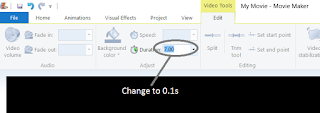So in creating the levels I came across a problem.
It was really difficult to set up a level. Moving all of the
tiles about was really difficult as they are inside a game object. Each parent
objects has 4 sprites, a ceiling a floor, a top and a middle. These can all be assigned different Y axis positions.
What I really needed was a way to select multiple parent GameObjects
then somehow manipulate them all in one go. So the way I’ve achieved this is by
editor scripting.
To do this I created a script it that goes into a special
folder called Editor in the Assets directory, if the folder isn’t there create
it.
At the top of the script we need to add.
using UnityEditor;
We need to add the attribute for the menu item;
[MenuItem("Adz/Floor/UP/FloorUP")]
This allows us to change the IDE of unity to have our special function available as a menu item.
To run the function we select multiple GameObjects then click the FloorUp function.
Multiple GameObjects selected with new Menu items in IDE
Here
is the code for the FloorUp function, it loops through all of the items
selected in the scene view, in order of the transform’s X position and
increases their y by .1f.
static void FloorUP(){
var items = Selection.gameObjects.OrderBy(go => go.transform.position.x);
foreach (var item in items)
{
anchor p = item.GetComponentInChildren<anchor>();
p.FloorTileY += .1f;
}
}
After clicking the menu item FloorUp we see the effect on the selected GameObjects, it gives us a ramp going upwards.
After the editor script FloorUp is run
So then all I did was create similar functions for the ceiling, Top, Middle sprites then I could easily create levels for the Shuffa ball: Endless roller game.